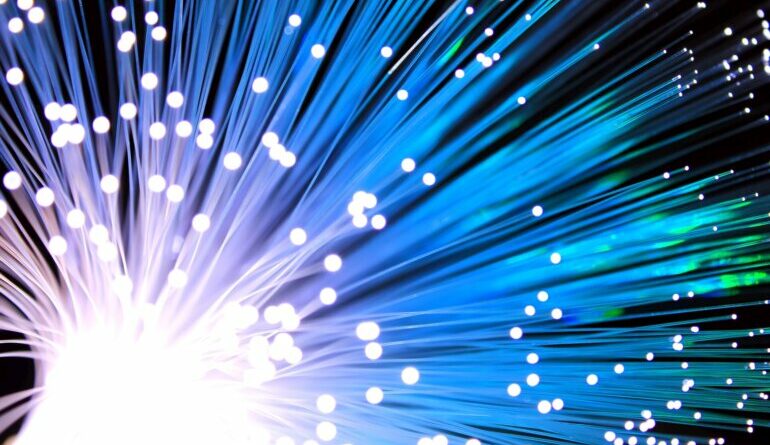Why Am I Not Getting 1Gig Speeds on my devices even though I have a 1Gig FTTH service?
You may have a 1Gbps fibre connection, but may find that when you do a speed test or check your speeds on a connected device over Wi-Fi, you’re not getting near a 1Gbps speed.
MetroFibre Networx, an open access fibre network operator (FNO) and Internet Service Provider (ISP) offers a step-by-step guide of all the important things that you need to know, and what could be affecting your speeds as well as what is reflected on the speed test.
Check the age and capability of your devices
Outdated hardware, especially with computers and mobile devices, is a well-known limiting factor. The age of devices connecting to the router can also be a limiting factor. It’s very possible that the device you’re using to connect to the internet simply is not capable of handling the speed of a 1Gbps connection. It could be down to the network adapter, amount of physical memory, or CPU limitations. If your CPU is an older model, it may not be able to handle the increased speed coming from your ISP.
From the ISP to your device, your speeds will only be as fast as the slowest, link. This means that even with a 1Gig fibre connection and the best modem/router, an old or slow computer or device could see you experience an internet connection that is slow. When testing your connection, you need to be using a cable and network card / PC that has the capability to handle the throughput of a 1Gbps connection.
Check Your Router
If you’re on a 1Gbps plan, you need a router that can support it. Just like with your connected devices, your speeds will only be as fast as your router and Wi-Fi signal will allow them to be. Make sure your router is new and designed to handle the 1Gbps speed. Also, your router’s firmware may need an occasional update – your ISP will be best positioned to help guide you through this process if needed.
If you have changed your service/speed, you will need to restart your router. Rebooting your router by switching it off and waiting for 30 seconds before turning it on again is often required when you change to a service that has a different speed, or your ISP changes your service speed.
Your ISP may also update your older router hardware to keep up to date with the latest technologies (and futureproof your connectivity). However, even with the best router, you will not be able to take advantage of these updates until you upgrade your equipment that is connecting to the internet.
Use a cable / hardwired connection
Certain ethernet cables support high fibre-optic speeds better than others. You must have at least a Cat5e cable or higher in order to run at the speed you would like. A direct cable connection from your computer to your router is always recommended, as it reduces the potential for any interference in the speed test and is the most direct route to the higher 1Gbps speed.
You will find that video streaming and gaming are data-intensive and may require more bandwidth and lower latency (the time it takes for a signal to reach a server/s), causing other services and devices to lag. As more users connect to the Wi-Fi, you may notice periodic lag depending on the number of Wi-Fi users and their online usage needs. A wired ethernet cable connection is always more consistent than the Wi-Fi signal from the same router. For bandwidth intensive activities like gaming and high-definition streaming, consider using a wired connection instead. Also, by making use of a cable you will be redirecting traffic from the Wi-Fi router and reducing some of the Wi-Fi traffic.
Number of connected devices
The number of devices connecting to the 1Gbps service will have a direct bearing on the speed obtained on each device – each device connecting will share the 1 Gbps connection between them. When running a speed test, disconnect all other connected devices to reduce any interference.
It’s important to consider that its highly unlikely that any single device will ever require the full 1Gbps capacity at any one time – the intent behind a 1Gbps connection is to share the available bandwidth amongst multiple devices, and is the ideal solution for intensive users who have multiple devices connecting at any one time.
Move disruptive appliances away from your router
Appliances such as microwaves, baby monitors, cordless phones and even other routers can broadcast signals which actively congest your Wi-Fi spectrum. If you have any of these appliances positioned nearby your router, try moving them away and see if there’s an improvement.
Installed software, malware, viruses and browser settings
Certain software and the presence of malware or viruses on your computer can consume resources and slow down your internet speeds. Additionally, some browsers are faster than others, and certain browser extensions can slow down your internet speeds.
Location is key
The positioning of your router can impact your signal strength. For most fibre users your Termination Point (TP) is installed in the most convenient installation location, in some cases before you move in. It can be quite costly to get your TP point moved, so rather consider using a mesh Wi-Fi system to get the Wi-Fi signal throughout your house. Mesh Wi-Fi is a system that eliminates ‘dead’ zones, providing uninterrupted Wi-Fi throughout your home, enabling your devices in your network to have faster speeds through a wider coverage and a more reliable connection. Unlike Wi-Fi range extenders which broadcast Wi-Fi from a single point, multiple mesh devices can be chained to create a network of devices with minimal drop in Wi-Fi performance. It is not advisable to chain range extenders in such a manner, and usually results in a broken Wi-Fi network. Mesh Wi-Fi systems have multiple access points or nodes, which means a more efficient wireless network that provides a strong signal no matter where you are in your home.
Also, you’ll want your most extensively used devices like the TV or computer as close to the router or mesh node as possible. As a point of interest here, the 2.4Ghz frequency can cover a wider area but is more prone to interference from appliances and speed drops, and also operates at a lower speed. 5Ghz, on the other hand, provides better speeds at close range but isn’t great at wide-range and suffers from interference from walls. Use 2.4Ghz for wide-range areas of your home and 5Ghz near bandwidth-intensive devices. Remember that the Wi-Fi signal becomes weaker the further it needs to travel, which is called path loss. The construction material used in the building also has an effect – wood and glass have little effect on the Wi-Fi signal, while concrete, brick and metal are more problematic.
When the lights go out
With load shedding in full swing, it is worth noting that it may impact your provider’s ability to keep you connected to the web. All MetroFibre POPs are equipped with battery backups meaning that when there is an electrical outage and your ONT/router has power through a medium like a Uninterruptible Power Supply (UPS) then your internet connectivity will remain online. Consider installing a UPS to keep your connectivity active during load shedding.
Get in touch with the professionals
If all else fails and you’re still experiencing issues with your speed and connectivity – contact your ISP to assist. Technicians are familiar with the challenges so they can help you troubleshoot and find a workable solution.